Flowcode Analytics breakdown | Go To Flowcode
Flowcode Analytics allows you to see how many people are scanning your Flowcode QR-codes and engaging with your Flowpages in real time. This data is important, because it enables users to calculate conversions and ROI, attribute and optimize marketing spend, collect valuable customer information (i.e., name, age, address, etc), and more!
The Flowcode Analytics view is broken up into five sections:
-
Summary
-
Scans
-
Top Performing Codes & Tags
-
Top Performing Destination
-
Geography
-
Traffic
Summary
In the Summary section, you will be able to see activity from today, the last 7 days, the last 30 days, and the last 90 days. You are also able to see the increase or decrease in this activity.
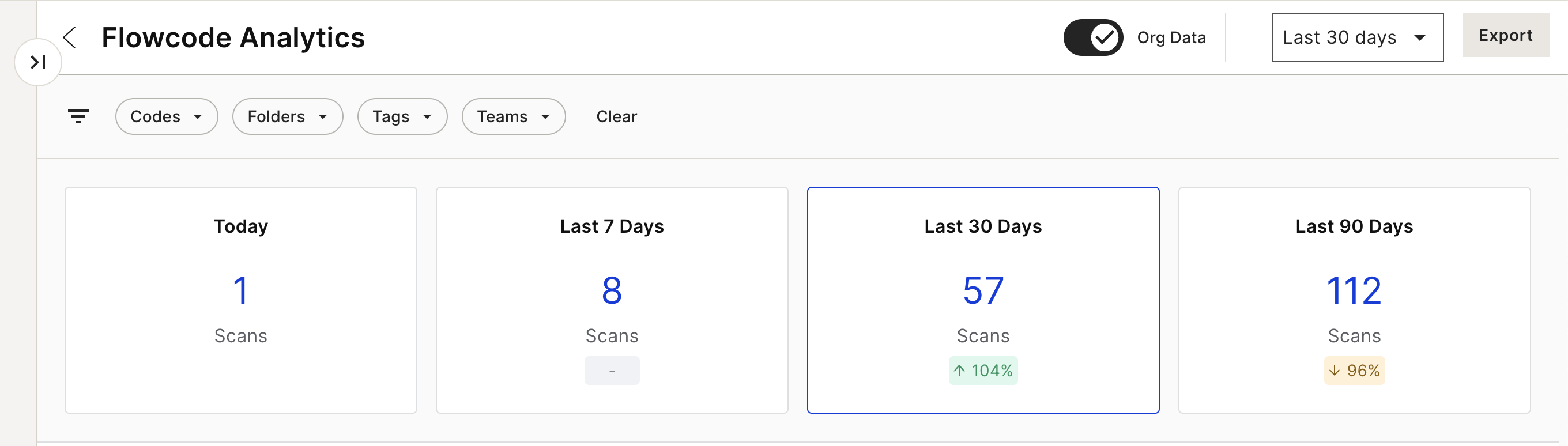
Within the Summary section, you can also filter by Codes, Folders, Tags, and/or Teams. Simply select the dropdown, check the value you'd like to filter by, and click Apply.
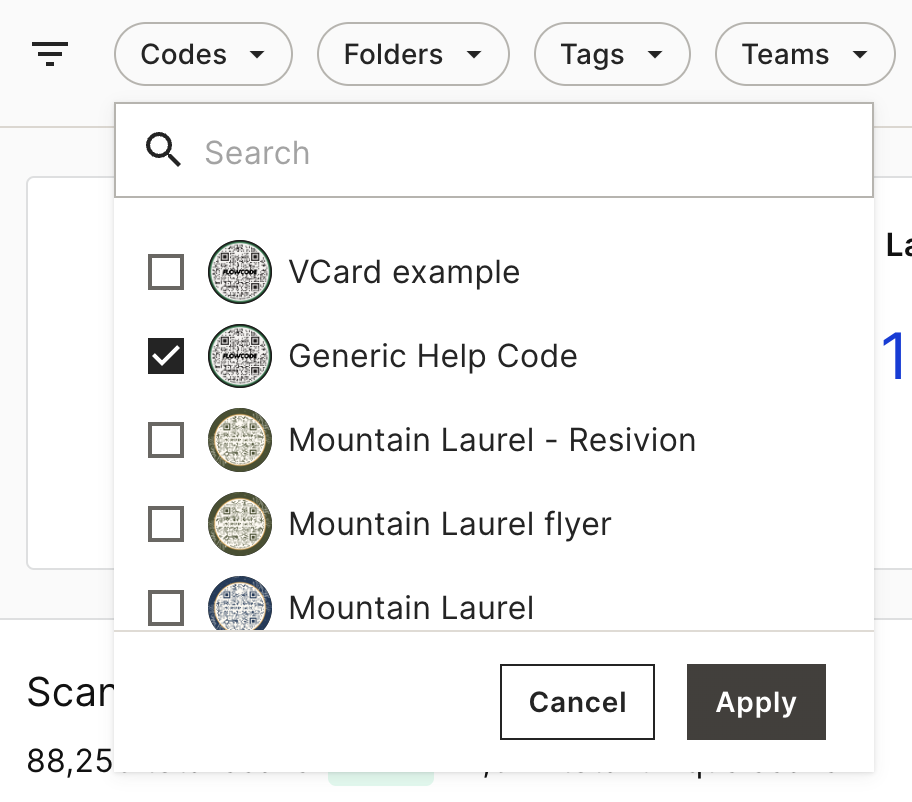
Along the top, you can also:
-
Toggle Org Data on or off
-
Filter by specific date ranges - you can filter to the last 7, 30, 90, 365, or a custom date range. Filtering the data will filter for all charts/tables
-
Export data (via CSV and PDF)
Scans
In the Scans section, you will be able to see the percent change in total scans based on the time period your view is filtered to. Hover over specific dates to see how many total scans vs. unique scanners interacted with your codes on that day.
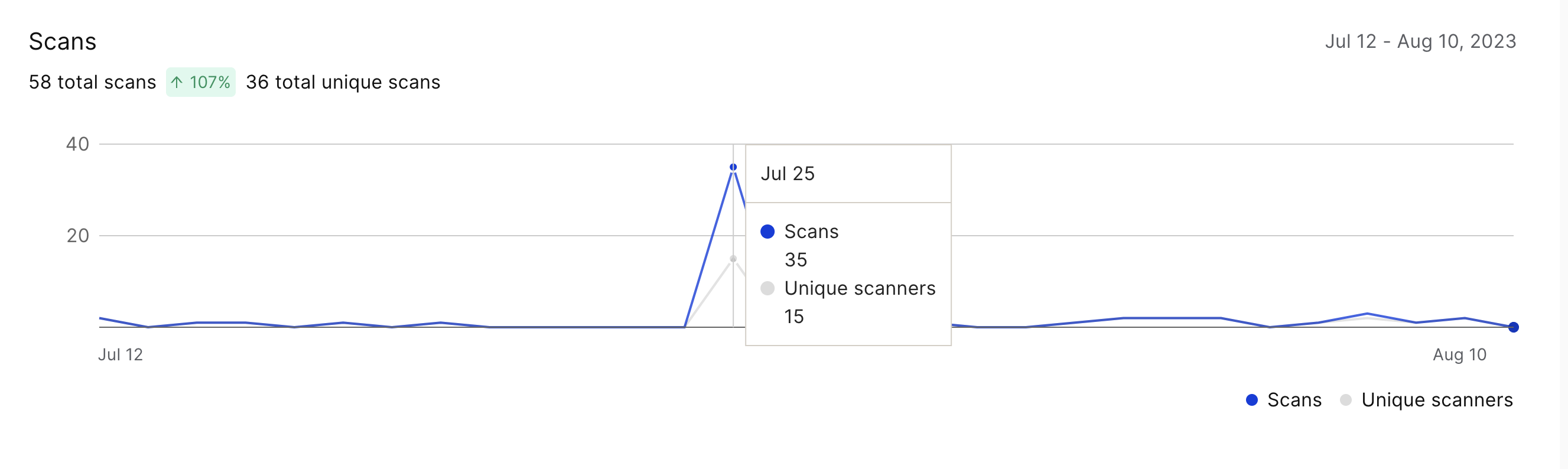
The difference between the blue and gray lines:
Scans - total number of scans
Let's say I scanned a code more than once. Those scans would all count toward the total scan number.
Unique scanners - number of scans by unique individuals
If I scanned a code more than once, this number filters out all those instances and would count me as 1 unique scan.
Top Performing Codes
The Top Performing Codes section will show you the codes with the highest scans in your account, based on the time filter you have selected.
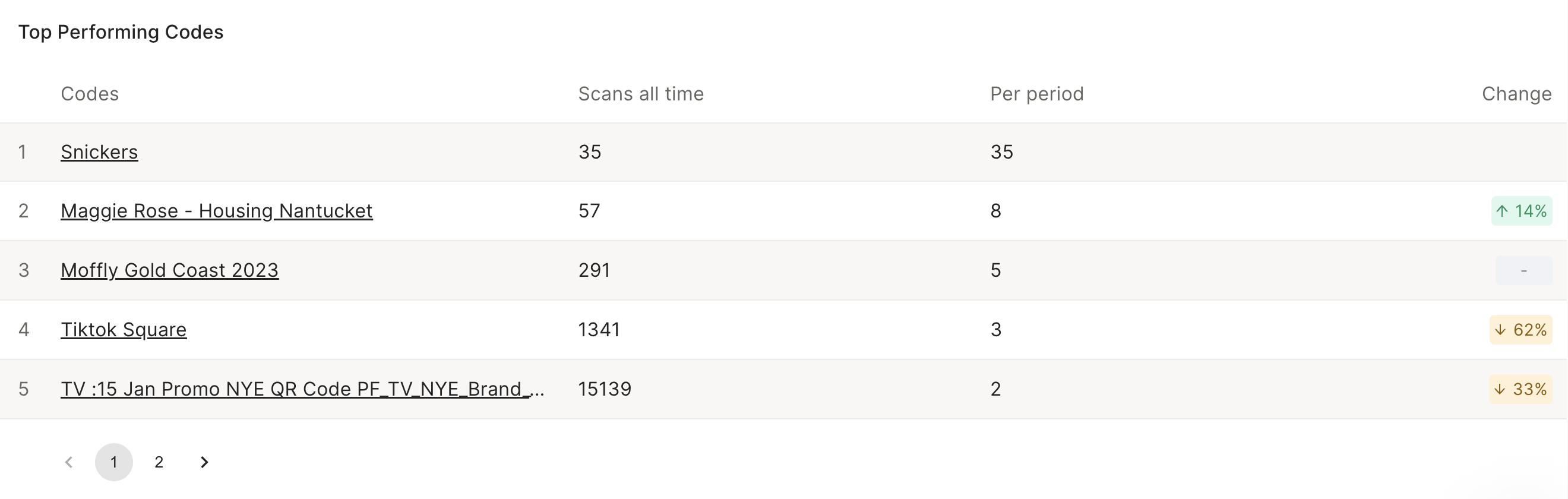
This view will show your top 5 Flowcodes, but you can click the numbers or arrows below the chart to view other codes.
Each column represents:
-
Scans all time - total number of scans since the code was created
-
Per period - number of scans based on the selected time period filter (defaults to last 30 days)
-
Change - how scan numbers have increased or decreased from last period to this current period
Top Performing Tags
The Top Performing Tags section will show you the codes with the highest scans based on the tag in your account. Learn more about Tags and why they're important here.
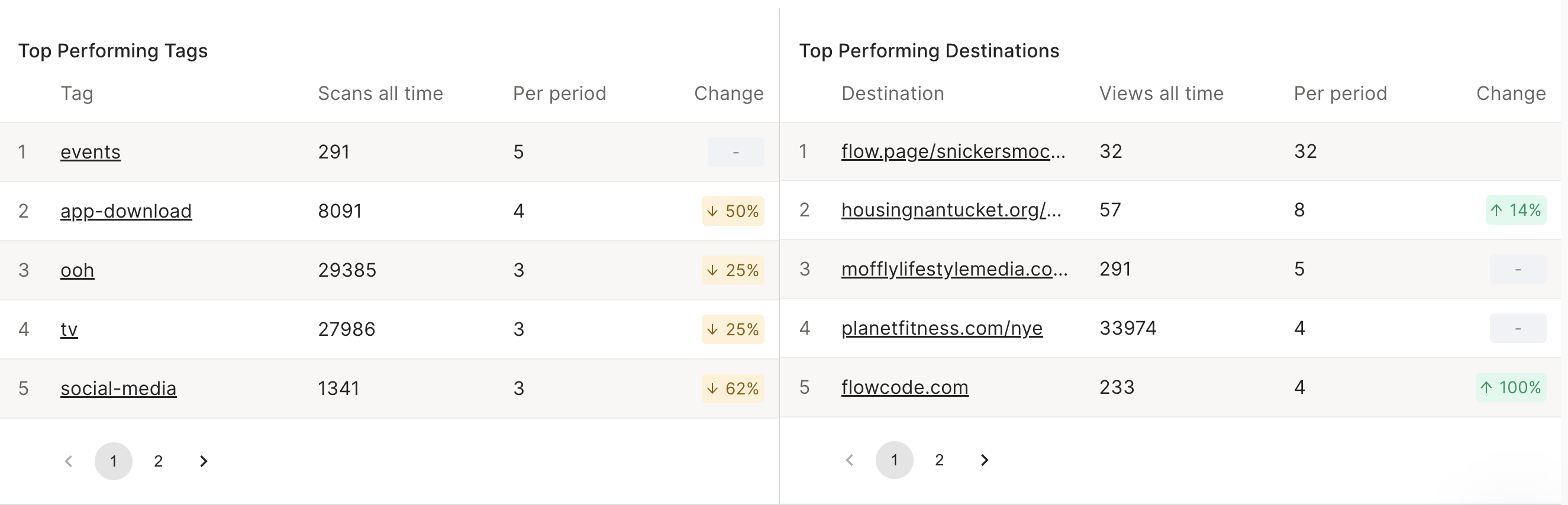
Top Performing Destination
The Top Performing Destination section will show you the codes with the highest scans based on the tag in your account.
Geography
The Geography section will show you real-time scans on a map powered by Uber technology. The geo-default zoom starts at the state level, which allows you to quickly see data for all 50 states. Geolocation type refers to the accuracy of individual scans.
Device-enabled scans are more accurate and require opt-in via GPS interstitial. Learn more about Flowcode's Advanced Geolocation Data Interstitial here.
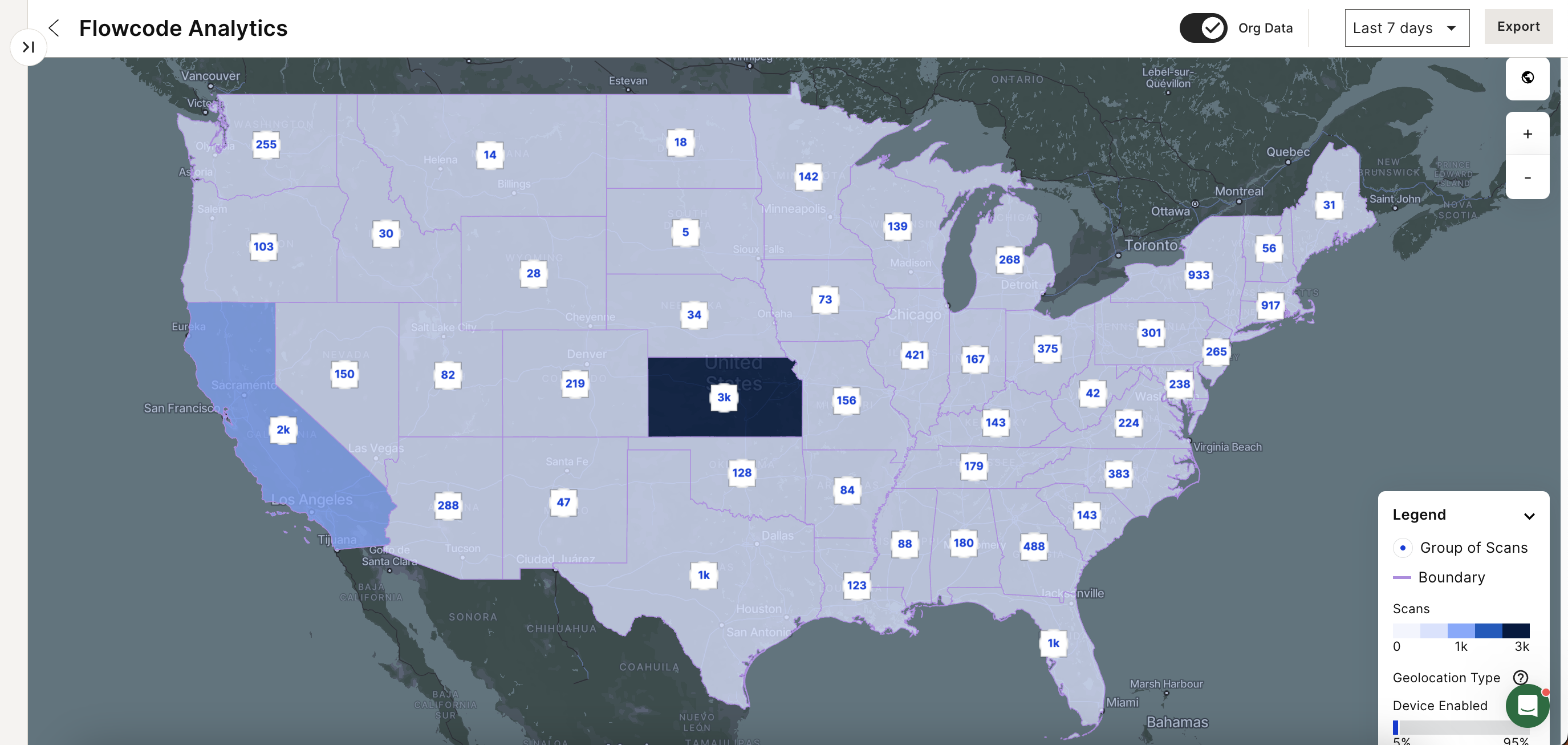
Below the map, you'll also be able to view Top Cities and Top States, along with their scan counts and percentage of overall scans.

Traffic
The Traffic section will show the breakdown of your scans based on most popular:
-
Device type
-
Day of the week
-
Hour of the day
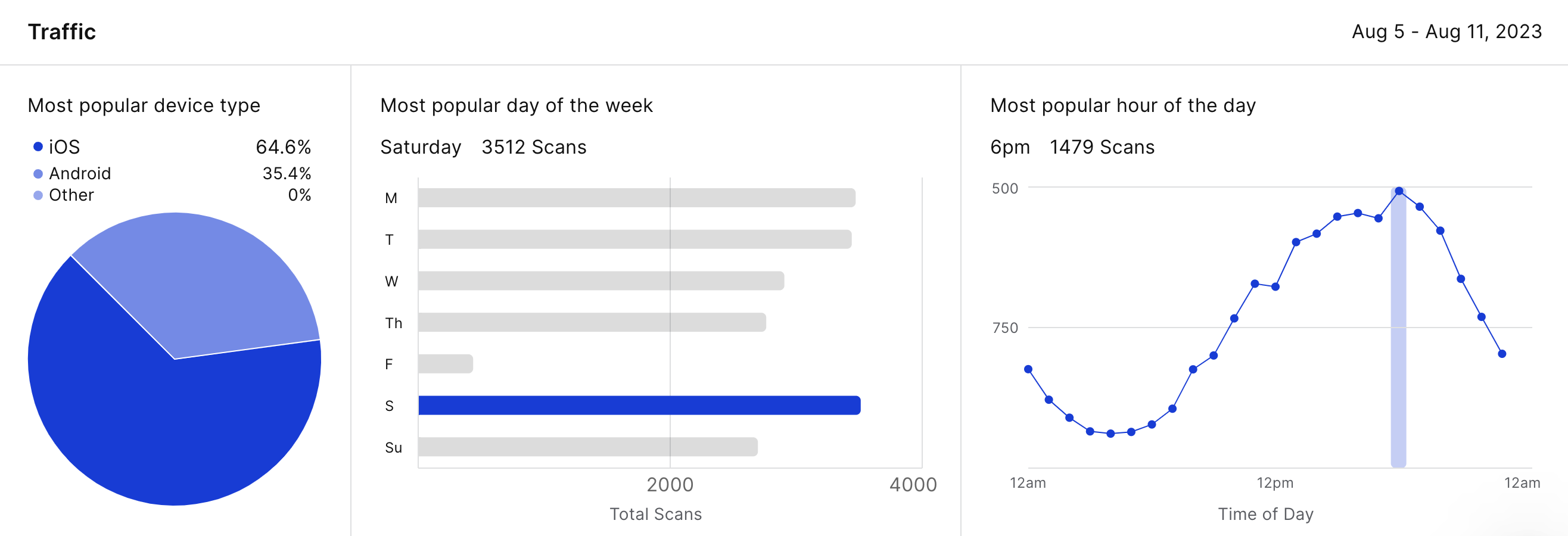
These results are based on the highest amount of scan traffic within the filters you have set on the analytics dashboard.
For any questions about your analytics dashboard, reach out to your Client Success Manager or email our team at [email protected] .